Still don’t know how to screenshot on windows, laptops, or other devices in 2025? Don’t sweat it; you’re in the right place! Taking screenshots is super useful and easier than you think.
Screenshots are incredibly useful, whether you are trying to save information, sharing visuals, or documenting errors. It could even be that you are trying to save a particular conversation or a meme you found interesting.
On Windows, taking screenshots is simple with a variety of tools at your disposal. From basic keyboard shortcuts to more advanced options like the Snipping Tool and third-party apps, there’s a method for every need.
Welcome to Bsgistnews, in this article, we will walk you through the steps for each option, ensuring you can capture your screenshot effortlessly.
Using Keyboard Shortcuts

PrtScn (Print Screen)
Firstly, press the PrtScn key, often located near the top-right corner of your keyboard. This captures the entire screen and copies it to your clipboard. To use it, open an app like Paint, Word, or an email editor and paste the screenshot by pressing Ctrl + V.
Alt + PrtScn
If you want to capture just the active window, press Alt + PrtScn. Like the previous method earlier explained, this saves the screenshot to your clipboard for pasting into another program.
Win + PrtScn
This shortcut is a more automated method. Press Windows + PrtScn to capture the entire screen and save it automatically to the Pictures > Screenshots folder on your computer.
Win + Shift + S
Pressing Windows + Shift + S opens the Snipping Tool overlay. From here, you can select the type of screenshot you want: rectangular, freeform, window, or full screen. The screenshot is copied to your clipboard, ready for use.
Using the Snipping Tool
The Snipping Tool is a built-in Windows app designed for more precise screenshots. It is especially useful for capturing custom areas or specific windows.
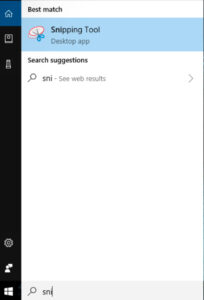
1. To start, open the Snipping Tool by searching for it in the Start menu.
2. Choose from several snipping modes the one that best suits your fancy:
Rectangular Snip: Selects a rectangular area.
Window Snip: Captures an active window.
Full-Screen Snip: Captures the entire screen.
3. Once selected, click and drag your cursor to outline the desired area or select a specific window.
Not only taking a screenshot, the Snipping Tool also includes basic editing features, allowing you to annotate or highlight your screenshots before saving or sharing.
Using the Game Bar
If you are a gamer and want a quick capture during any application, the Game Bar is a convenient option.
1. Open the Game Bar by pressing Windows + G.
2. From the overlay, click the camera icon or press Windows + Alt + PrtScn to take a screenshot.
3. Screenshots are saved automatically in the Videos > Captures folder.
The Game Bar is particularly useful for gamers, as it also offers features like recording gameplay or broadcasting.
Using Third-Party Apps
While Windows provides robust tools, third-party apps can take your screenshots to the next level with added functionality. Here are a few popular choices:
Snagit: A feature-rich tool with advanced editing options and the ability to capture scrolling screens.
Lightshot: A lightweight app for quick captures, annotations, and sharing directly online.
Greenshot: A free, open-source tool focused on efficiency, making it ideal for productivity tasks.
These apps are perfect for users who need more customization or advanced features, such as integrating screenshots into workflows or storing them in the cloud.
By mastering any of these tools and methods, you’ll be prepared to capture anything on your Windows screen with ease and precision.
Which method do you prefer best? Let us know in the comments section!





























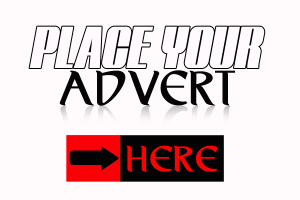
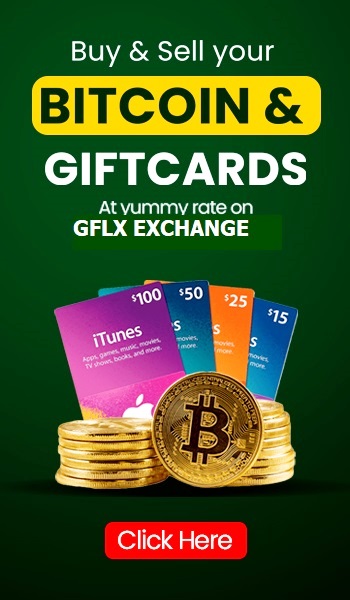
Great
Great